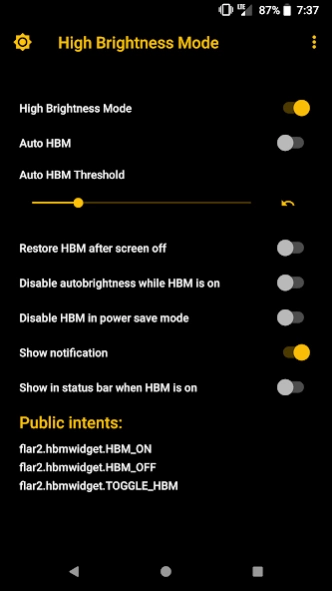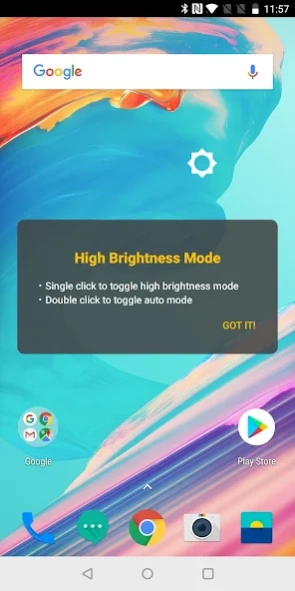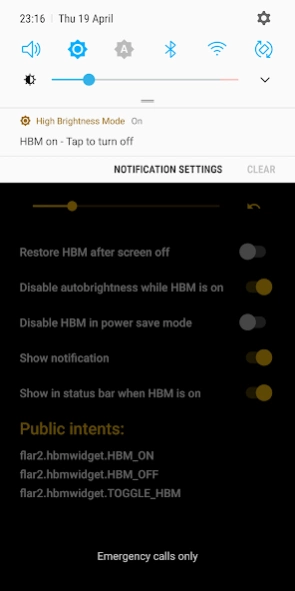High Brightness Mode 6.01
Paid Version
Publisher Description
High Brightness Mode - See your screen in bright sunshine. High brightness mode for your phone
Can't see your screen in the bright sunshine?
This app triggers an extra high brightness mode that is built in to many phones with AMOLED screens, including most Samsung, Motorola and OnePlus phones. See below for a list of devices with high brightness mode (HBM) capability.
Even if your phone does not have the special HBM hardware setting, this app will force maximum screen brightness, which is really handy when you are outside in the sun.
HBM does not require root on Samsung devices, but the screen can will be brighter if your device is rooted. With root, this app can force maximum brightness beyond what is available in system settings.
HBM now requires root on OnePlus devices!
HBM requires root on the Nexus 6/6P, Pixel, Pixel XL, Pixel 2 and Motorola phones. Root is required because HBM is a special hardware setting, it does NOT simply increase your brightness slider to max. This is significantly brighter than max brightness on compatible devices.
Four ways to activate high brightness mode:
-Auto mode, which turns high brightness mode on or off depending on ambient lighting
-Widget for your homescreen
-Quick Settings tile (Android Nougat or later)
-Manually in the app
Compatible devices:
-Most Samsung phones, including Galaxy S6/S7/S8 and Note 6/7/8. Works without root on Samsung phones, but will get brighter on rooted devices
-Most Motorola phones with AMOLED screens. Requires root.
-Nexus 6. Requires root for HBM hardware setting
-Nexus 6P, Pixel, Pixel XL, Pixel 2, Pixel 2XL, Pixel 3, Pixel 3XL, Pixel 3a, Pixel 3a XL: Requires a custom kernel such as ElementalX or Kirisakura and root.
-OnePlus 3/3T/5/5T/6/6T/7: requires root
On phones with the HBM hardware setting, this app can make your screen up to 20% brighter than the highest brightness setting. High Brightness Mode Widget uses a hidden hardware setting to unleash the full potential of your AMOLED screen.
Auto mode will automatically turn high brightness mode on or off depending on the brightness (ambient light) of your surroundings. You can adjust the threshold for triggering high brightness mode and set auto mode using either the app, widget or quick settings tile.
This app can maintain high brightness mode even if you turn your screen off and on (and even across reboots!)
For Samsung and OnePlus phones, it is recommended to select the "Disable autobrightness when HBM is on" option if you use the system's auto brightness. This setting will prevent the system from turning off HBM if you enable it, but still allow you to use auto brightness the rest of the time.
Tasker integration with these intents:
flar2.hbmwidget.TOGGLE_HBM (this toggles high brightness mode)
flar2.hbmwidget.HBM_ON (turns on high brightness mode)
flar2.hbmwidget.HBM_OFF (turns off high brightness mode)
About High Brightness Mode
High Brightness Mode is a paid app for Android published in the System Maintenance list of apps, part of System Utilities.
The company that develops High Brightness Mode is flar2. The latest version released by its developer is 6.01. This app was rated by 3 users of our site and has an average rating of 2.7.
To install High Brightness Mode on your Android device, just click the green Continue To App button above to start the installation process. The app is listed on our website since 2023-11-02 and was downloaded 331 times. We have already checked if the download link is safe, however for your own protection we recommend that you scan the downloaded app with your antivirus. Your antivirus may detect the High Brightness Mode as malware as malware if the download link to flar2.hbmwidget is broken.
How to install High Brightness Mode on your Android device:
- Click on the Continue To App button on our website. This will redirect you to Google Play.
- Once the High Brightness Mode is shown in the Google Play listing of your Android device, you can start its download and installation. Tap on the Install button located below the search bar and to the right of the app icon.
- A pop-up window with the permissions required by High Brightness Mode will be shown. Click on Accept to continue the process.
- High Brightness Mode will be downloaded onto your device, displaying a progress. Once the download completes, the installation will start and you'll get a notification after the installation is finished.